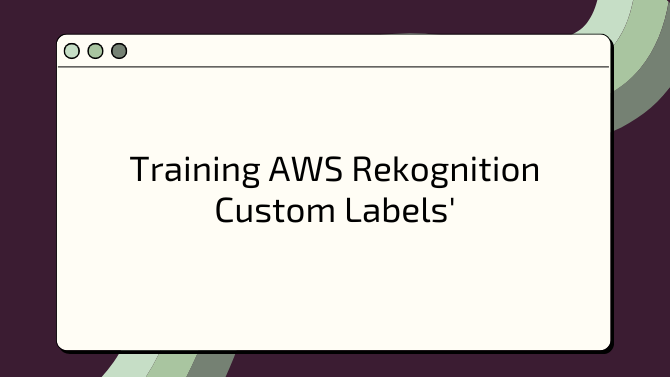This guide details the steps taken to train a custom dataset, link it to Amazon S3, and integrate it with AWS Lambda function for real-time image analysis.
Amazon Rekognition Custom Labels enables the training of custom computer vision models. Unlike the general object detection feature of Rekognition, Custom Labels allows us to define and train models for specific domain-based tasks—like, in our case, detecting diseases in rice leaves. Read more about Custom Labels here .
Dataset Overview
Our model was trained using datasets from two primary sources:
- UCI Machine Learning Repository - Rice Leaf Diseases Dataset .
- Kaggle - Rice Leafs Disease Dataset .
Images from these sources were combined to create a single dataset of rice leaves with the following categories:
- Bacterial Leaf Blight (disease)
- Brown Spot (disease)
- Leaf Smut (disease)
- Healthy Leaves (healthy)
You can use any of the datasets, it was my choice to combine them as one of the datasets had the healthy images and the other didn’t.
Prerequisites
- AWS Account with administrative access
- S3 bucket for storing training data
- Basic understanding of image classification
- Prepared dataset (labeled images)
Step 1: Create a Custom Labels Project
- Navigate to Amazon Rekognition Console. Make sure it is in same region as your S3 bucket. Amazon Rekognition does not support cross-region storage of training data.
- Select “Custom Labels”
- Create a new project:
- Enter project name: I chose
AgroVisionPlantDisease - Click “Create project”
- Enter project name: I chose
Step 2: Create Dataset
To create the custom model, you first need to create a dataset to train the model with. For this project, our dataset is composed of four categories of rice leaf images: bacterial leaf blight, brown spots, leaf smut, and healthy leaves. Since we are predicting for diseases, we need to be able to label the images as either diseased or healthy.
The following images show examples of bacterial leaf blight.
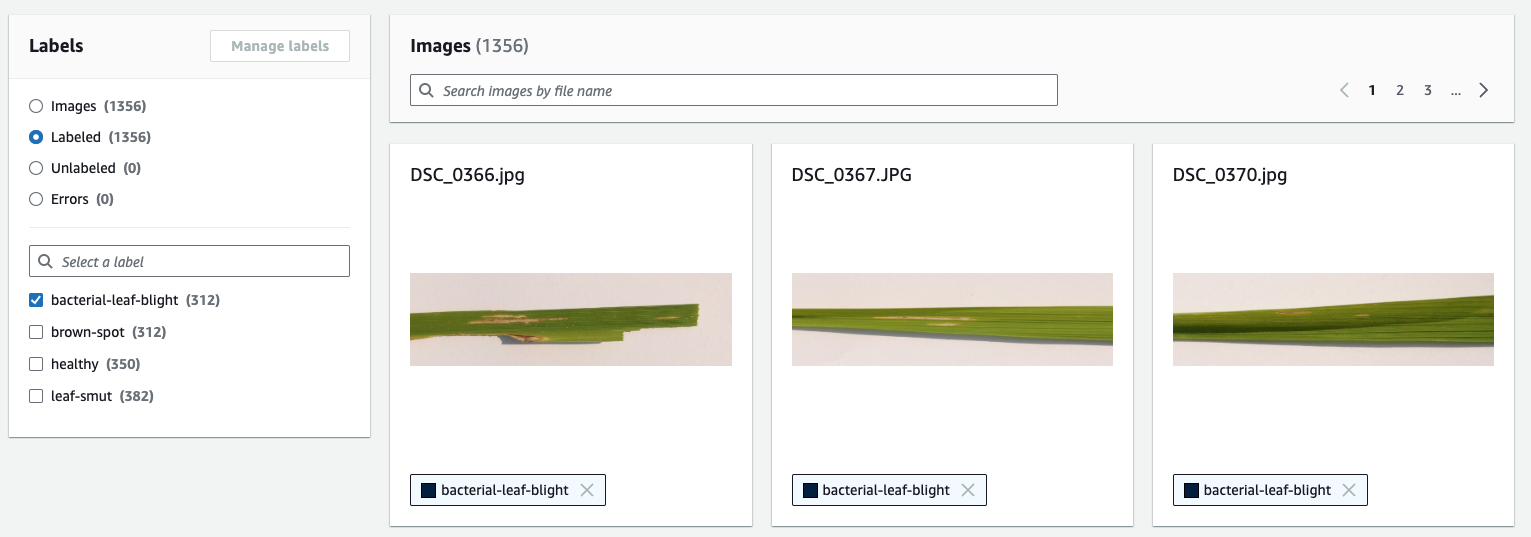
The following images show examples of brown spots.
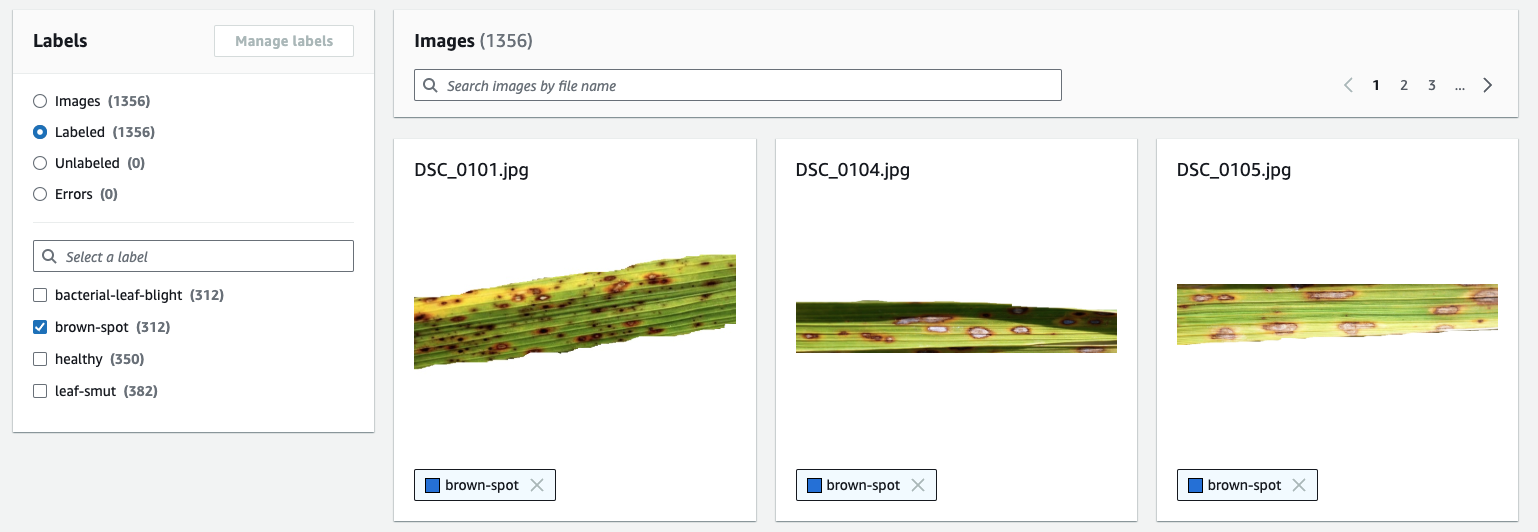
The following images show examples of leaf smut.
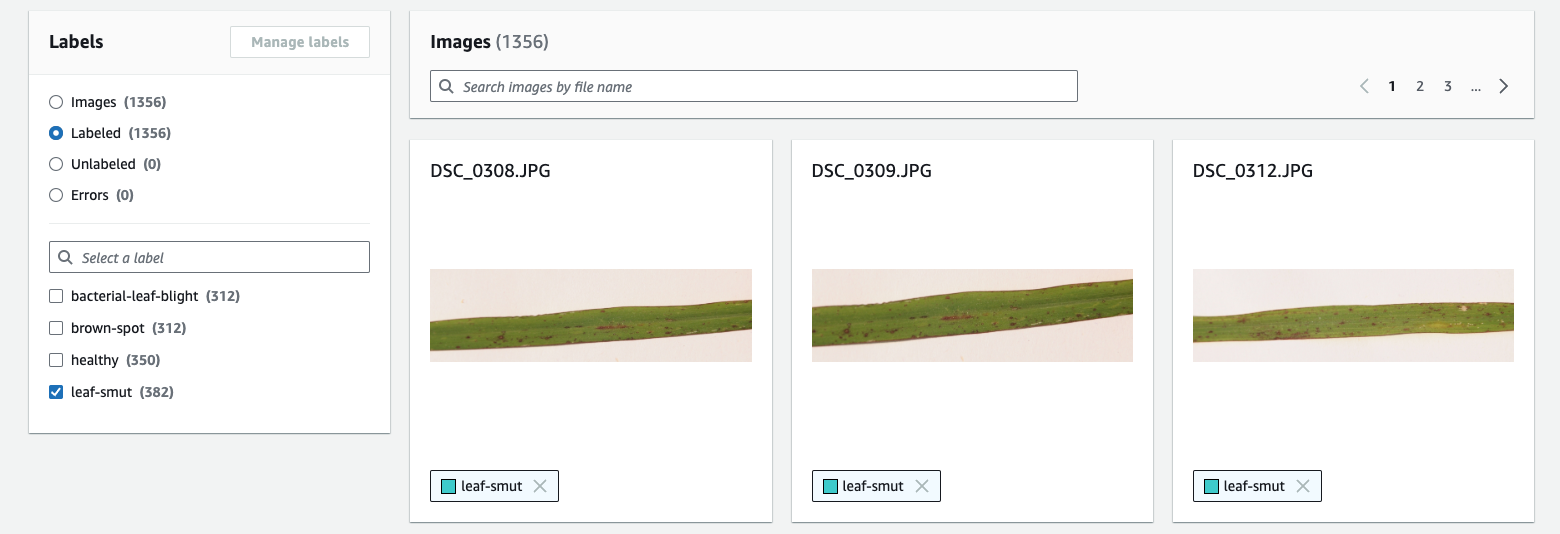
The following images show examples of healthy leaves.

To create the dataset, follow these steps:
- Go to the S3 bucket used in the s3 tutorial. You can create a new one, it doesn’t matter. I chose to use same bucket to keep consistency.
- If you decide to use same bucket, create a new folder for the dataset. I chose
training-dataset. - Create four folders inside the folder with the name of the categories: Bacterial-Leaf-Blight, Brown-Spot, Leaf-Smut, and Healthy.
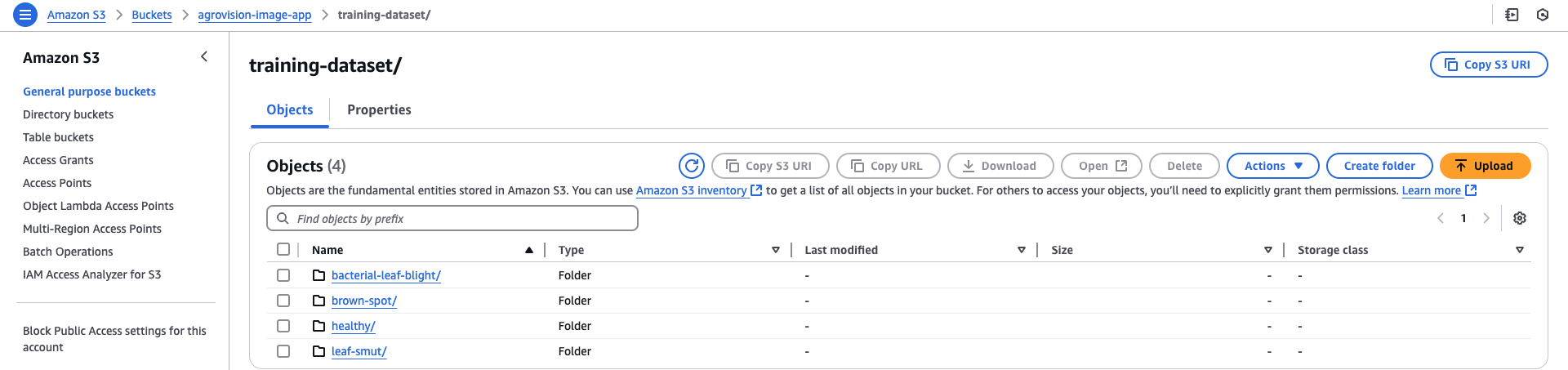
- Upload each category of image files in their respective sub-folders.
- Go back to the Amazon Rekognition console, under Datasets, choose Create dataset.
- Choose “Import images from S3 bucket”
- For S3 folder location, enter the S3 bucket path.
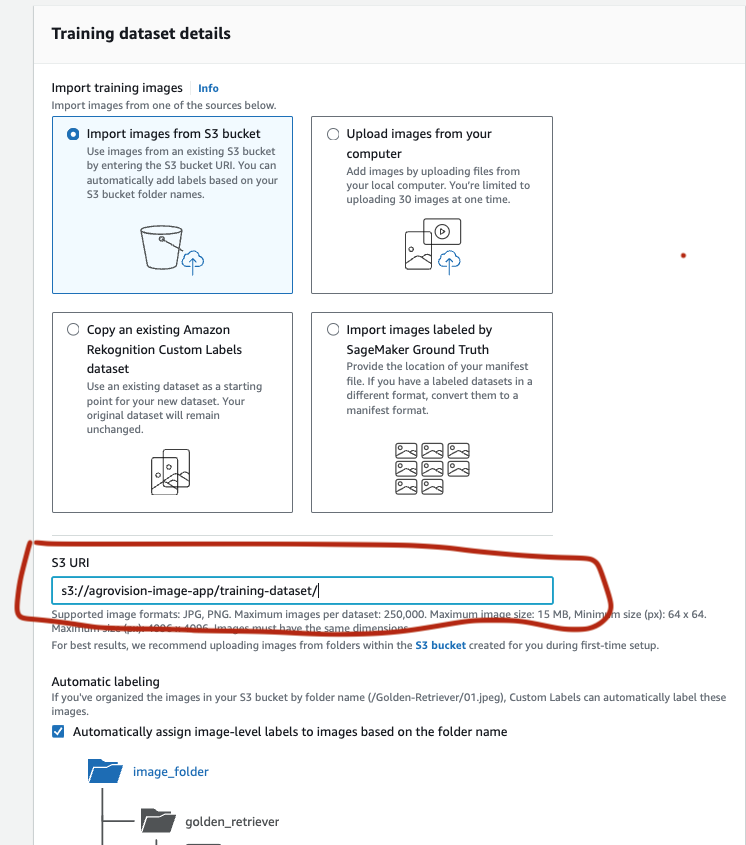
- Choose automatic labeling based on folder names
- Copy the S3 bucket permissions policy generated. This allows Rekognition to access S3 and analyze images.
- Create dataset.
- Then navigate to the S3 bucket.
- On the Permission tab, under Bucket policy, choose Edit.
- Enter the JSON policy you copied.
- Chose Save changes.
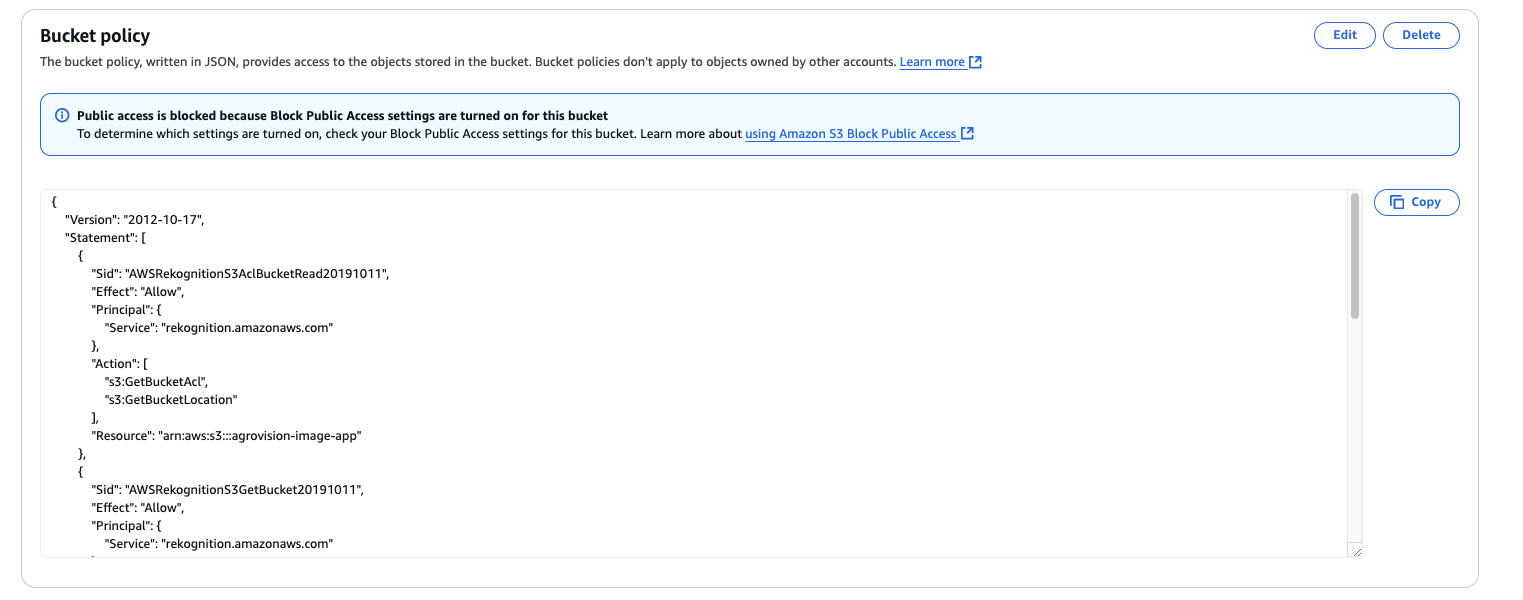
The automatic labeling selected earlier will be applied to the dataset as seen here:
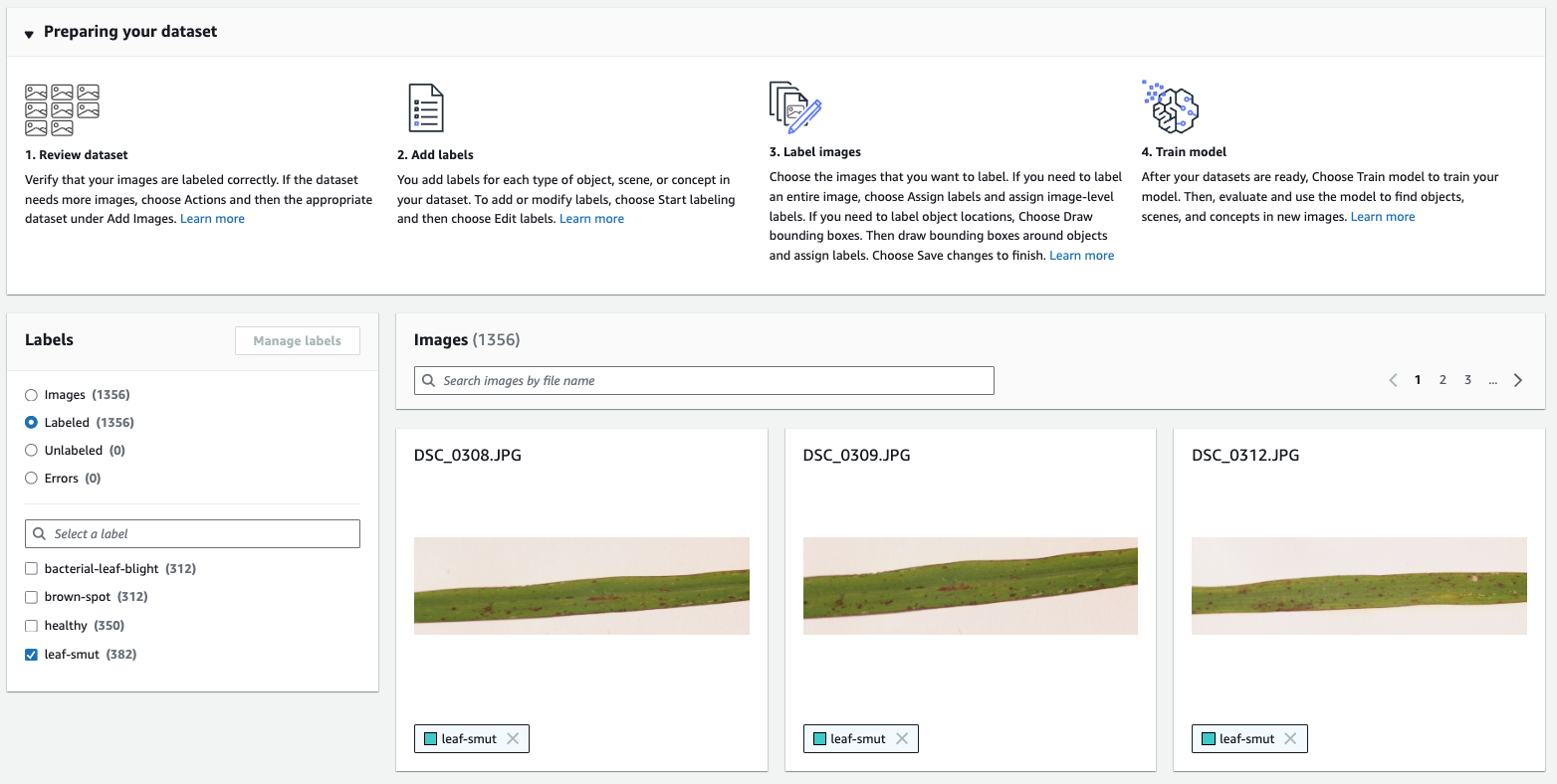
Step 3: Train the Model
Now you are ready to train the model. To do this:
- Click Train Model.
- Choose an Split training dataset (Amazon Rekognition automatically divides data into training and test sets).
Amazon Rekognition Custom Labels uses the test dataset for verfication on how well the trained model predicts the correct labels and generated evaluation metrics. For this project, we select Split training dataset so Rekognition uses 20% of the images for testing and the remaining 80% of the images to train the model.
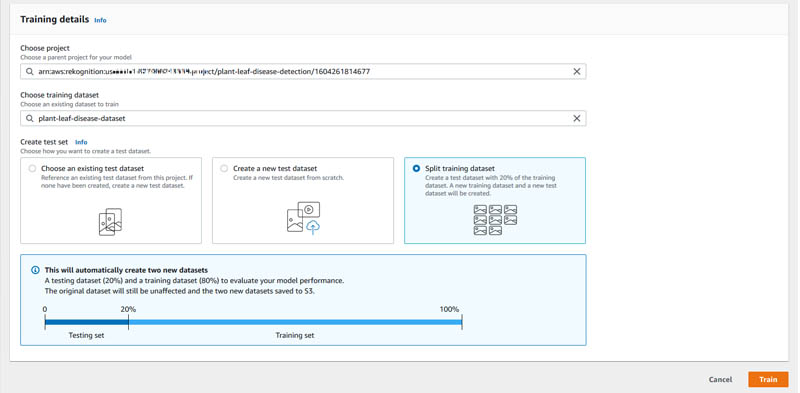
Step 4: Evaluate Results
The model took approximately 2.33 hours to train. Typically, duration of training required depends on factors like the number of images provided in the dataset and the complexity of the model.
After completion of training, Amazon Rekognition Custom Labels outputs key quality metrics, including F1 score, precision, recall, and the assumed threshold for each label. Read more about metrics here .
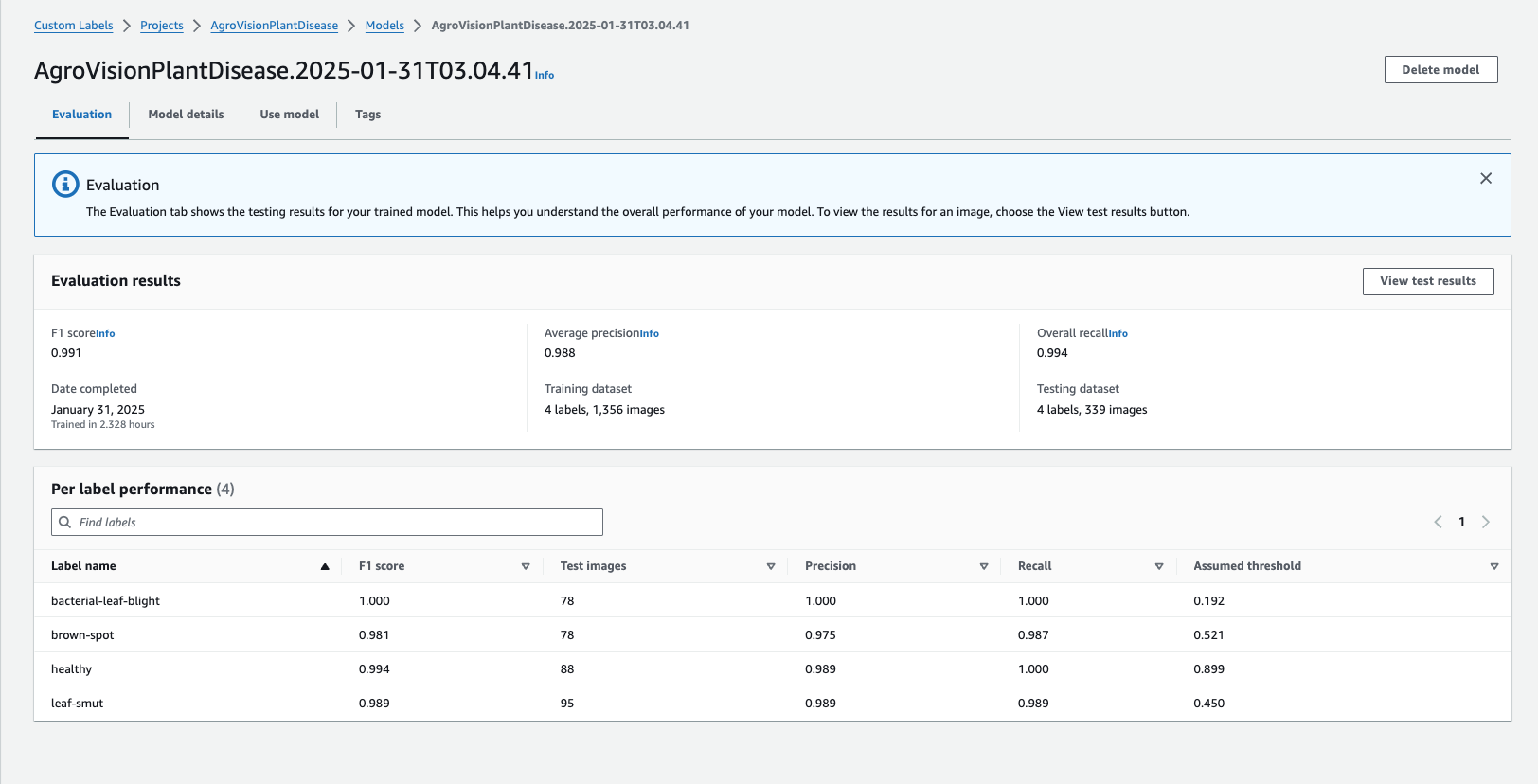
Our evaluation results show that our model has a precision of 1.0 for Bacterial-Leaf-Blight, meaning no false positives were identified in our test set. The Brown-Spot class achieved a precision of 0.975, indicating very few misclassifications. Additionally, our model did not miss any actual cases of Bacterial-Leaf-Blight or Healthy class, achieving a recall of 1.0, while Brown-Spot and Leaf-Smut had recall scores of 0.987 and 0.989, respectively.
The F1 score, which balances precision and recall, remains high across all labels, with Bacterial-Leaf-Blight achieving a perfect 1.0 and other classes scoring above 0.98. Finally, we see that our assumed threshold to generate these metrics is 0.192 for Bacterial-Leaf-Blight, 0.521 for Brown-Spot, and 0.450 for Leaf-Smut. By default, our model returns predictions above these assumed thresholds.
Step 5: Deploying the Model for Real-Time Detection with Lambda
The trained model was integrated into a Lambda function that:
- Triggers when an image is uploaded to S3.
- Calls Rekognition Custom Labels for analysis.
- Stores the result in DynamoDB.
Refer to the Lambda tutorial for more details on how to create the Lambda function.
All that needs to be done is manually start the model on Rekognition console whenever the app is to be used.
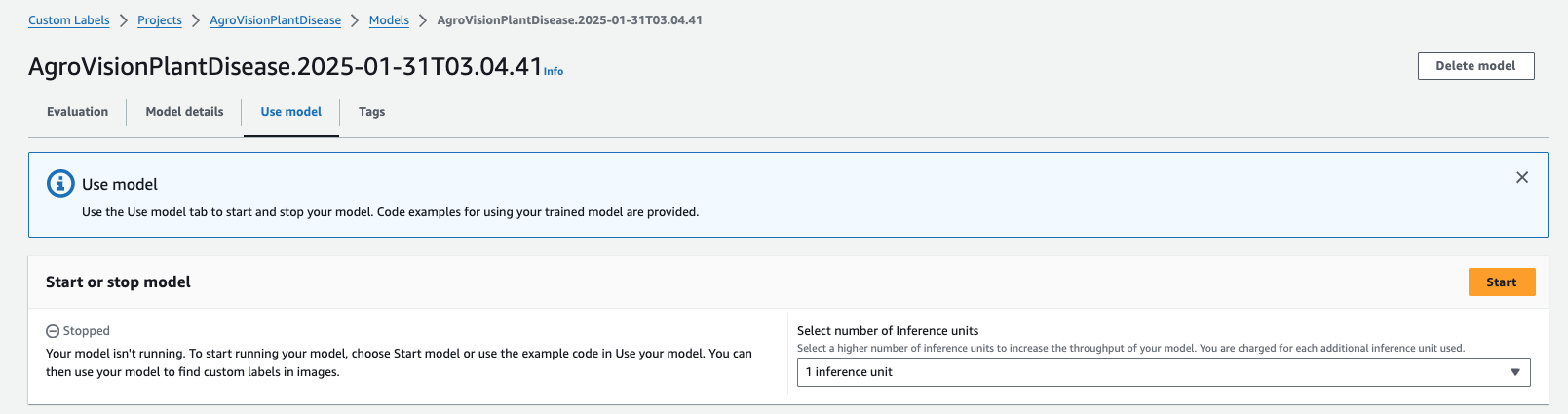
Challenges
During testing, an error occurred when attempting to start the model automatically using the StartProjectVersion and StopProjectVersion operations within the AWS Lambda function. Read more about the operations here
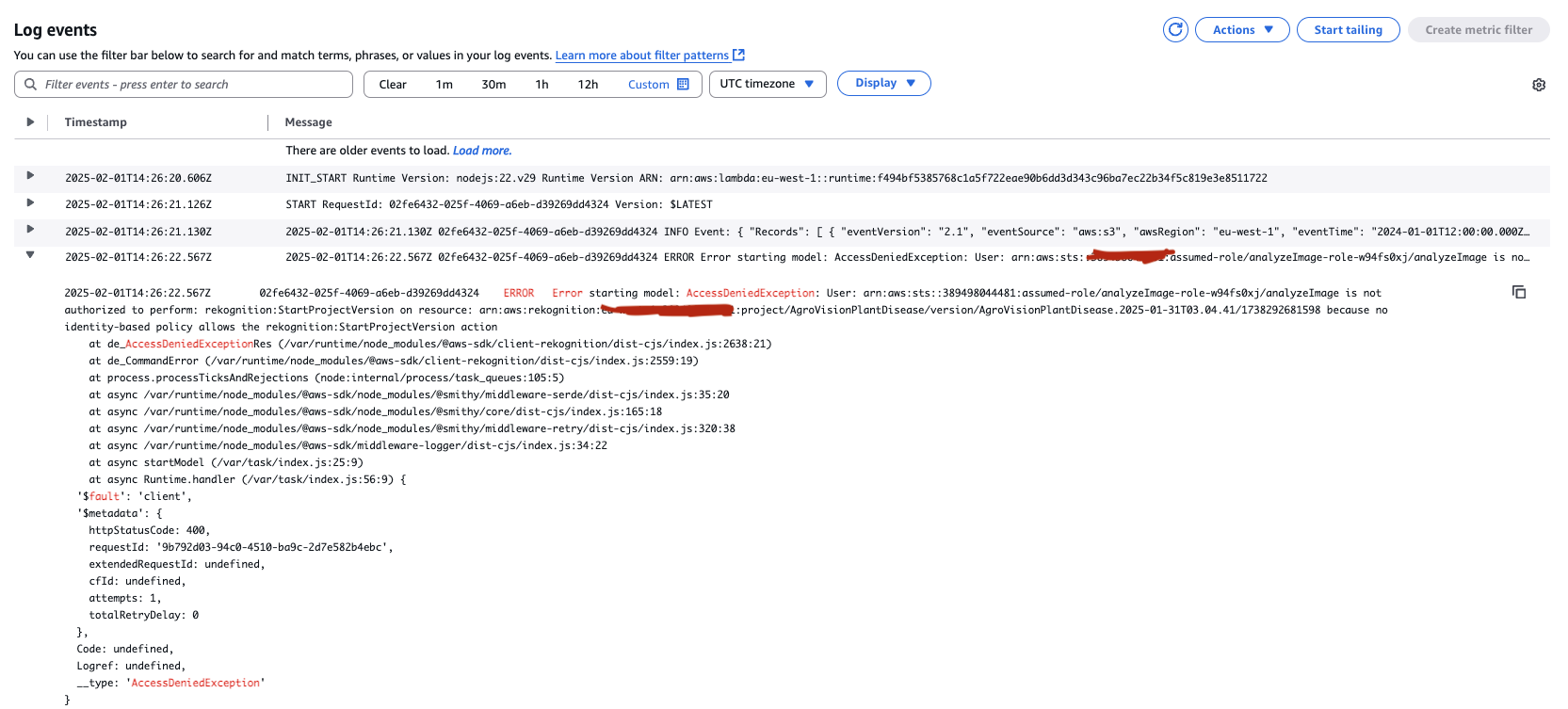
This issue was caused by missing IAM permissions in the Lambda execution role, preventing it from starting the model automatically.
The IAM policy attached to the Lambda function must explicitly allow the rekognition:StartProjectVersion and rekognition:StopProjectVersion actions.
A properly updated IAM policy for the Lambda function should look like this:
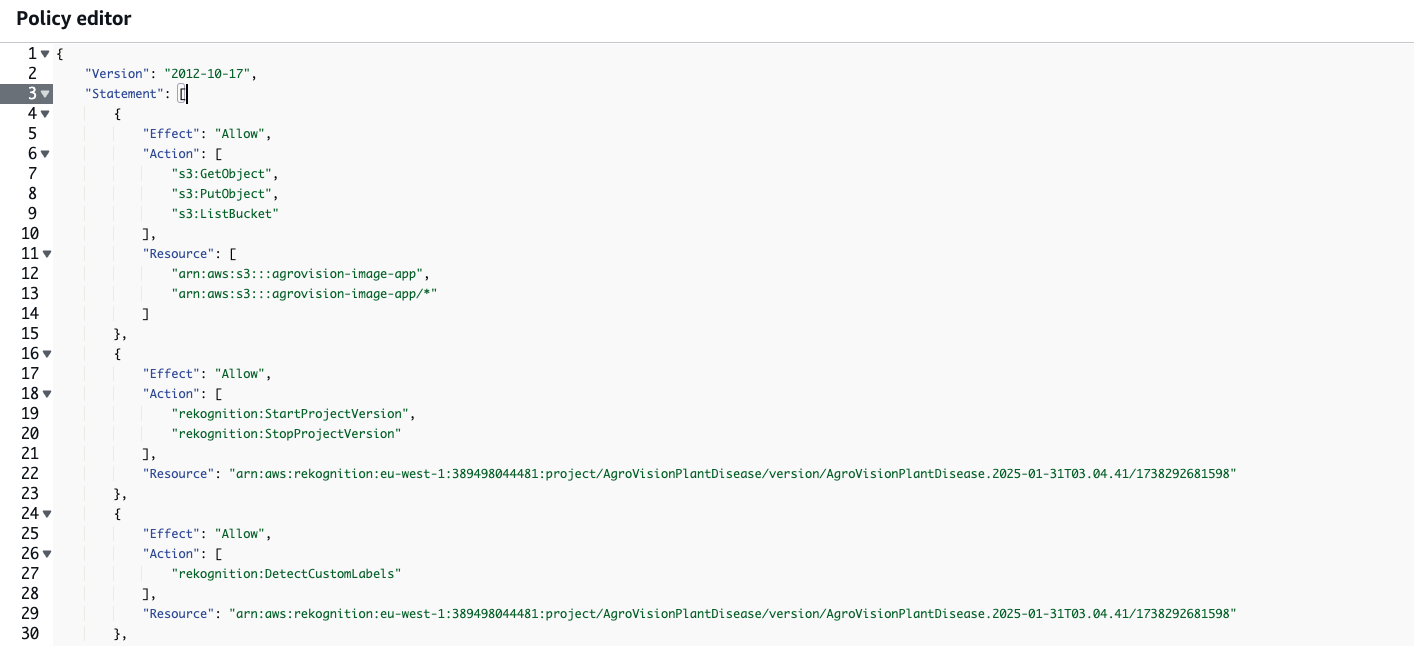
And the Lambda function code updated to include the StartProjectVersion and StopProjectVersion operations:
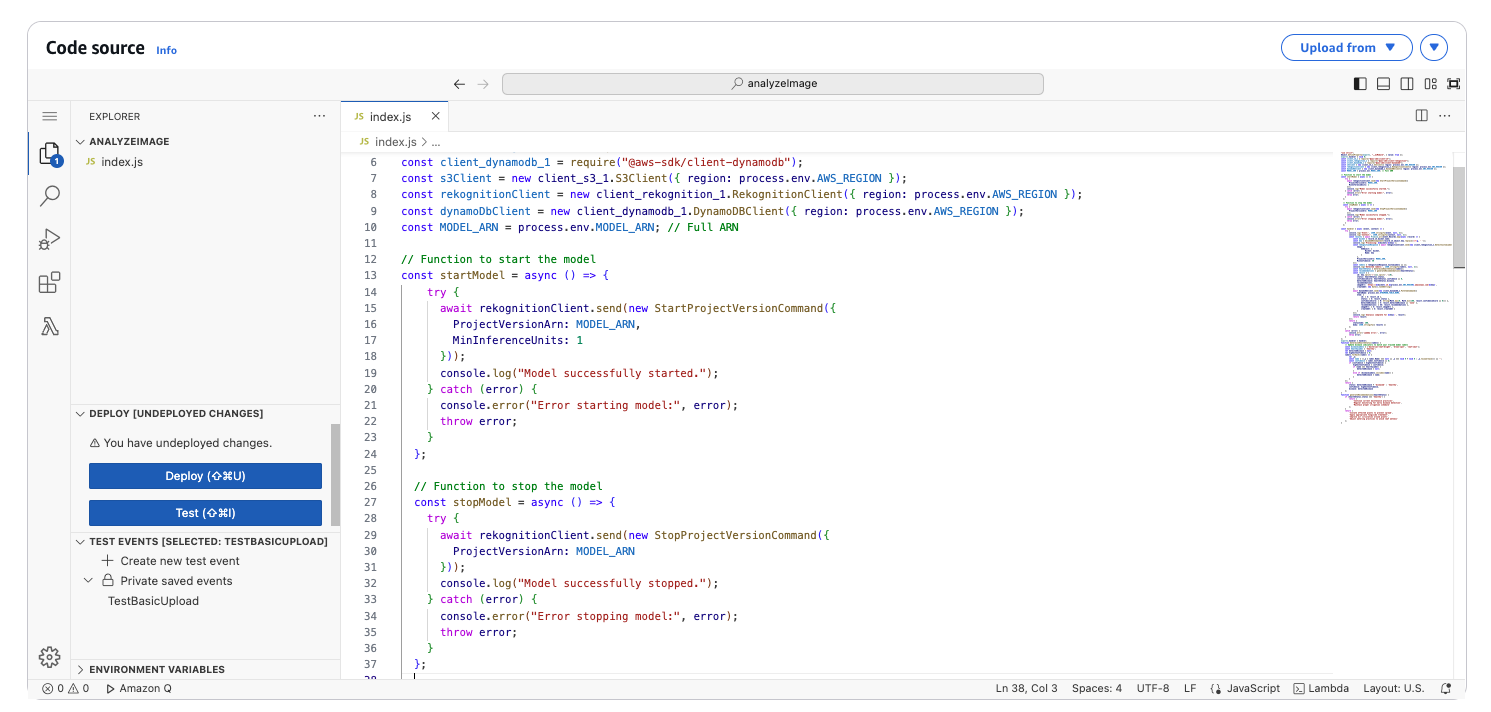
But in this project, I chose to leave out that part at the end and swayed to starting the model manually because of cost concerns. But in a real-time end user production environment, automation ideally is necessary for efficiency.
Cost Calculation for Training and Inference
This is a cost report of the model for 15 days (Jan 29 – Feb 12).
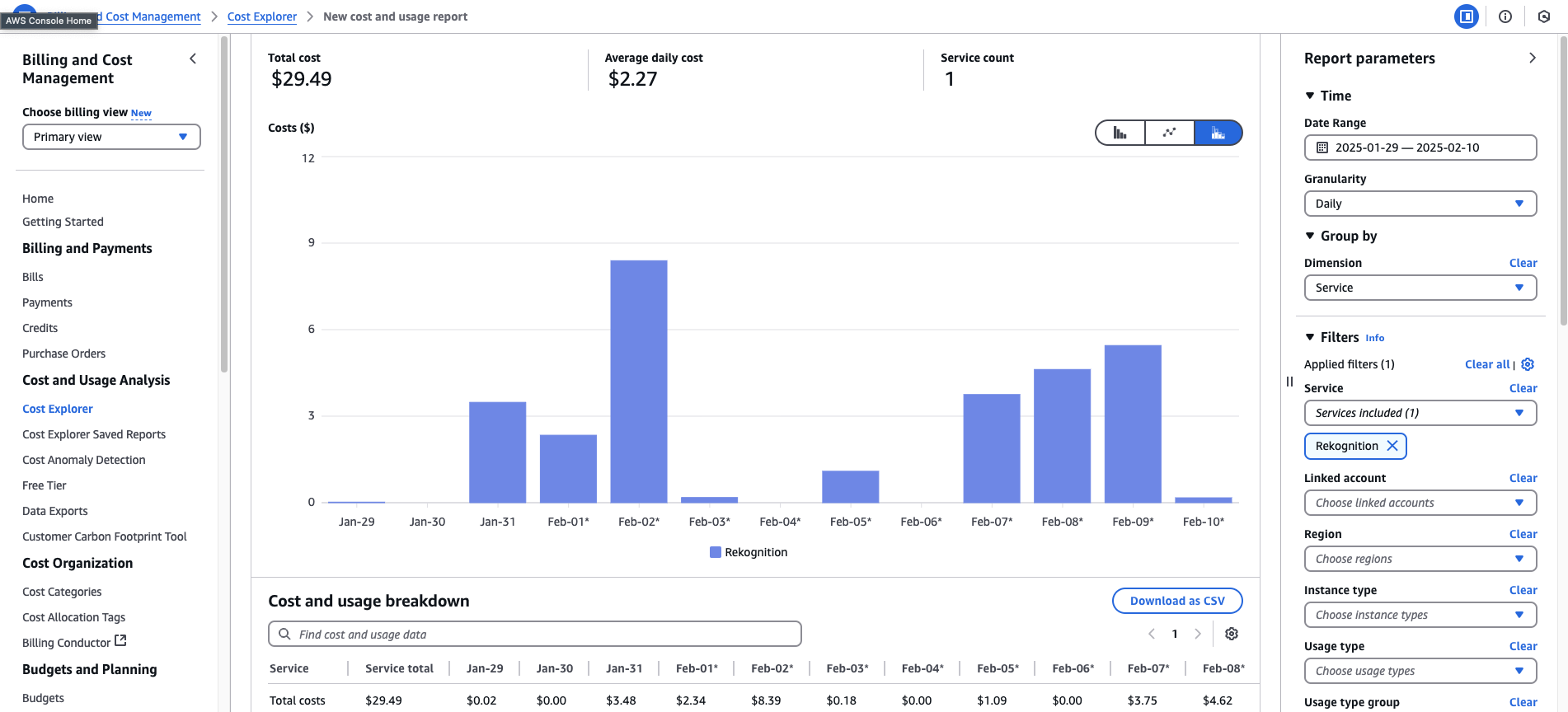
Based on the above cost information, the total cost for using Amazon Rekognition Custom Labels between January 29 and February 12 amounts to $29.49, with a daily cost of $2.27 (excluding days model was unused).
According to the AWS Rekognition Pricing Guide , the cost structure for Custom Labels is:
-
Training a model:
- $1.08 per hour for training.
-
Running the model (Inference):
- $4.44 per hour inference. This is charged for each hour the model is running.
-
Training Cost
- Training time recorded: 2.328 hours
- Training rate: $1.08 per hour
Since Rekognition Custom Labels Free Tier includes 2 free training hours per month, the cost of training will be:
- Total Training Cost: 2.328 - 2 = 0.328 hours * $1.08 = $0.35
-
Inference Cost Given inference cost is $4.44 per hour, and the total cost for one month is $29.49 excluding the training cost is $29.49 - $0.35 = $29.14.
Approximate inference hours: 29.14 / 4.44 = 6.56 hours
So, approximately 6 hours and 56 minutes were used for inference.